JRebel is a JVM-plugin that makes it possible for Java developers to instantly see any code change made to an app without redeploying. JRebel lets you see code changes instantly, versioning classes and resources individually and updating one at a time instead of as a lump application redeploy. When developers make a change to any class or resource in their IDE, the change is immediately reflected in the deployed application, skipping the build and redeploy phases and preventing an average of 5.25 work weeks per year in redeploys!
What Does JRebel Do?
- Instant Reload
See all changes to Java code instantly in the browser. Save and refresh! The same is true for your other project files.
- Ecosystem Support
All major IDEs, application servers, servlet containers and frameworks are supported out of the box.
- Local or Remote
Run your server locally, remotely or in the cloud and see instant code changes.
- Instant Builds
All classes and resources are loaded from workspace. Even with Maven! No more time spent on building WAR archives.
- Zero Configuration
Start using inside 5 minutes, no docs needed.
Installation -
·
Go to Help -> Install New Software… and paste in the URL for our update site: http://update.zeroturnaround.com/update-site.
Go to Help -> Install New Software… and paste in the URL for our update site: http://update.zeroturnaround.com/update-site.
Note- To make the installation process go faster, you might want to uncheck “Contact all update sites…” if you already have all the prerequisites. For example, the Eclipse IDE for Java EE Developers package contains everything you need, including WTP.
·
Restart Ecllipse IDE.
Restart Ecllipse IDE.
·
Activation –
Activation –
· Copy paste the Activation key and JRebelactivated for 14 days.
· Click on Overview tab on the upper most corner of the screen. You will lands to the overview page.
Select all project from the projects tab.
· Click On Add Server.
· Select “Oracle webLogic Server 11gR1 (10.3.5)” for 10.3 weblogic that we are using.
· Note - if we are not finding this option. Then we need to install weblogic plugin for eclipse Indigo from http://download.oracle.com/otn_software/oepe/indigo
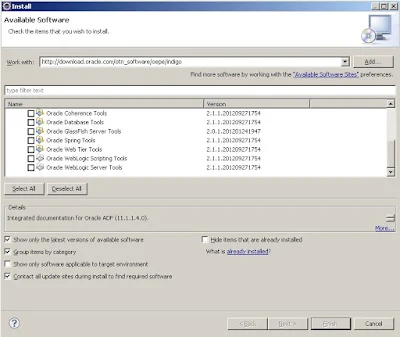
Select “Oracle Weblog Scripting Tools” and “Oracle Weblogic Server Tools”
and install these with eclipse IDE restart.
and install these with eclipse IDE restart.
· After clicking “Add Server” and selecting “Oracle webLogic Server 11gR1 (10.3.5)” click on next.
· Weblogic home: click on the right most button after the the text box  and select wlserver_10.3 path on our system. For us it is at “C:\Oracle\Middleware\wlserver_10.3”
and select wlserver_10.3 path on our system. For us it is at “C:\Oracle\Middleware\wlserver_10.3”
· After configuring server we need to enable JRebel agent by double click on that and then check the checkbox (Enable JRebel agent).
· Now we need to add the following to Java process startup parameters: -noverify -javaagent:%REBEL_HOME%jrebel.jar Like –
Links =










